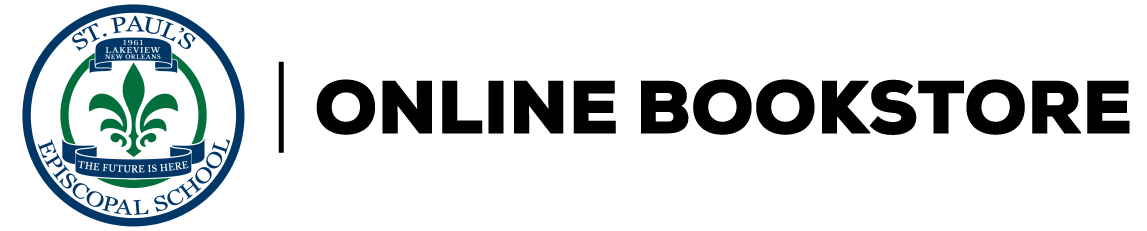| Preface |
|
xiii | |
| Case Study |
|
xiii | |
| Organization of the Text |
|
xiii | |
| Features of the Text |
|
xiii | |
| Microsoft Office User Specialist (MOUS) Certification Program |
|
xiv | |
| Conventions Used in the Text |
|
xiv | |
| If You Are Unfamiliar with Windows |
|
xiv | |
| Screen Differences |
|
xv | |
| Acknowledgments |
|
xv | |
| Installation Requirements |
|
xv | |
| Hardware |
|
xv | |
| Software |
|
xv | |
| Installing New Features |
|
xv | |
| Case Study |
|
1 | (8) |
|
|
|
2 | (1) |
|
|
|
3 | (1) |
|
|
|
4 | (1) |
|
Tips for Designing Presentations |
|
|
5 | (1) |
|
Sample PowerPoint Presentation |
|
|
6 | (2) |
|
|
|
8 | (1) |
| UNIT 1 Basic Skills |
|
9 | (72) |
|
|
|
10 | (32) |
|
|
|
10 | (3) |
|
|
|
13 | (6) |
|
|
|
19 | (1) |
|
Using the PowerPoint Views |
|
|
20 | (3) |
|
|
|
23 | (3) |
|
Naming and Saving a Presentation |
|
|
26 | (2) |
|
Printing Slides and Handouts |
|
|
28 | (2) |
|
Closing Presentations and Exiting PowerPoint |
|
|
30 | (12) |
|
|
|
31 | (2) |
|
|
|
33 | (1) |
|
|
|
34 | (4) |
|
|
|
38 | (4) |
|
Basic Presentation Skills |
|
|
42 | (39) |
|
Using the AutoContent Wizard |
|
|
43 | (2) |
|
|
|
45 | (3) |
|
Using the Spelling Checker and Style Checker |
|
|
48 | (3) |
|
|
|
51 | (1) |
|
Making Changes in Slide Sorter View |
|
|
52 | (5) |
|
Adding Headers and Footers |
|
|
57 | (3) |
|
|
|
60 | (21) |
|
|
|
62 | (1) |
|
|
|
63 | (1) |
|
|
|
64 | (5) |
|
|
|
69 | (6) |
|
|
|
75 | (6) |
| UNIT 2 Developing a Presentation |
|
81 | (98) |
|
Creating a Presentation from Scratch |
|
|
82 | (29) |
|
Creating a New Presentation |
|
|
83 | (3) |
|
|
|
86 | (1) |
|
Promoting and Demoting Text |
|
|
87 | (2) |
|
Using the Undo and Redo Commands |
|
|
89 | (1) |
|
|
|
90 | (2) |
|
Applying a Design Template |
|
|
92 | (3) |
|
Working with Speaker's Notes |
|
|
95 | (16) |
|
|
|
98 | (1) |
|
|
|
99 | (1) |
|
|
|
100 | (5) |
|
|
|
105 | (6) |
|
|
|
111 | (30) |
|
Creating a Presentation in the Outline Pane |
|
|
111 | (2) |
|
Adding a New Slide in the Outline Pane |
|
|
113 | (2) |
|
Promoting and Demoting Outline Entries |
|
|
115 | (3) |
|
Moving Bulleted Items in the Outline Pane |
|
|
118 | (2) |
|
Moving Slides in the Outline Pane |
|
|
120 | (1) |
|
|
|
121 | (2) |
|
|
|
123 | (18) |
|
|
|
127 | (2) |
|
|
|
129 | (1) |
|
|
|
130 | (6) |
|
|
|
136 | (5) |
|
|
|
141 | (38) |
|
Applying Fonts and Text Attributes to Text |
|
|
141 | (4) |
|
Applying Attributes to Placeholders |
|
|
145 | (2) |
|
Controlling Presentation Fonts |
|
|
147 | (2) |
|
|
|
149 | (4) |
|
Changing Size and Position of Text Placeholders |
|
|
153 | (4) |
|
Using Master Slides to Format Text |
|
|
157 | (22) |
|
|
|
161 | (2) |
|
|
|
163 | (1) |
|
|
|
164 | (5) |
|
|
|
169 | (5) |
|
|
|
174 | (5) |
| UNIT 3 Customizing a Presentation |
|
179 | (124) |
|
Working with PowerPoint Objects |
|
|
180 | (39) |
|
|
|
181 | (6) |
|
Using WordArt for Special Effects |
|
|
187 | (2) |
|
Working with Floating Text Boxes |
|
|
189 | (2) |
|
|
|
191 | (2) |
|
Working with Basic Drawing Tools |
|
|
193 | (5) |
|
|
|
198 | (2) |
|
Placing Text in a Graphic Object |
|
|
200 | (2) |
|
Working with Scanned Images |
|
|
202 | (17) |
|
|
|
204 | (1) |
|
|
|
205 | (1) |
|
|
|
206 | (7) |
|
|
|
213 | (6) |
|
Working with Lines, Fills, and Colors |
|
|
219 | (36) |
|
Changing the Line Color and Style of Objects |
|
|
219 | (4) |
|
Changing the Fill Color of Objects |
|
|
223 | (1) |
|
Adding Patterns, Shading, and Textures |
|
|
224 | (5) |
|
Using the Format Painter Tool |
|
|
229 | (1) |
|
Applying Design Elements to Create a Custom Template |
|
|
230 | (3) |
|
|
|
233 | (2) |
|
Changing a Presentation Color Scheme |
|
|
235 | (3) |
|
Changing Black and White Settings |
|
|
238 | (17) |
|
|
|
240 | (2) |
|
|
|
242 | (1) |
|
|
|
243 | (7) |
|
|
|
250 | (5) |
|
Manipulating PowerPoint Objects |
|
|
255 | (48) |
|
Selecting Multiple Objects |
|
|
255 | (3) |
|
Aligning, Flipping, and Distributing Objects |
|
|
258 | (4) |
|
Grouping and Ungrouping Objects |
|
|
262 | (2) |
|
Working with Layers of Objects |
|
|
264 | (2) |
|
Applying Object Shadows and 3-D Effects |
|
|
266 | (3) |
|
Using the Duplicate Command |
|
|
269 | (1) |
|
Advanced Clip Art Editing |
|
|
270 | (2) |
|
|
|
272 | (31) |
|
|
|
274 | (2) |
|
|
|
276 | (1) |
|
|
|
277 | (9) |
|
|
|
286 | (6) |
|
|
|
292 | (11) |
| UNIT 4 Advanced Techniques |
|
303 | (102) |
|
Advanced Text Manipulation |
|
|
304 | (32) |
|
|
|
304 | (3) |
|
|
|
307 | (4) |
|
|
|
311 | (2) |
|
Working with Text Box Settings |
|
|
313 | (3) |
|
Working with Page Setup Options |
|
|
316 | (2) |
|
Customizing Handout and Notes Masters |
|
|
318 | (18) |
|
|
|
320 | (1) |
|
|
|
321 | (1) |
|
|
|
322 | (6) |
|
|
|
328 | (8) |
|
Advanced Drawing Techniques |
|
|
336 | (28) |
|
Using Guides to Position and Measure Objects |
|
|
336 | (4) |
|
|
|
340 | (1) |
|
Exploring the Snap and Nudge Features |
|
|
340 | (2) |
|
|
|
342 | (4) |
|
Editing a Freeform Drawing |
|
|
346 | (2) |
|
|
|
348 | (16) |
|
|
|
350 | (1) |
|
|
|
351 | (1) |
|
|
|
352 | (8) |
|
|
|
360 | (4) |
|
Animation and Slide Show Effects |
|
|
364 | (41) |
|
|
|
364 | (4) |
|
|
|
368 | (3) |
|
Adding Object Animations and Other Effects |
|
|
371 | (1) |
|
Adding Sound and Motion Clips |
|
|
372 | (4) |
|
Adding Animation Effects to a Template |
|
|
376 | (1) |
|
|
|
377 | (4) |
|
Set Automatic Slide Timings |
|
|
381 | (24) |
|
|
|
383 | (2) |
|
|
|
385 | (1) |
|
|
|
386 | (5) |
|
|
|
391 | (5) |
|
|
|
396 | (9) |
| UNIT 5 Charts and Tables |
|
405 | (110) |
|
|
|
406 | (35) |
|
|
|
406 | (1) |
|
|
|
407 | (4) |
|
|
|
411 | (1) |
|
|
|
411 | (2) |
|
|
|
413 | (6) |
|
Adding Shapes and Text Objects |
|
|
419 | (1) |
|
Inserting Other Chart Types |
|
|
420 | (6) |
|
|
|
426 | (15) |
|
|
|
427 | (1) |
|
|
|
428 | (1) |
|
|
|
429 | (8) |
|
|
|
437 | (4) |
|
|
|
441 | (35) |
|
|
|
442 | (1) |
|
|
|
443 | (1) |
|
Selecting a Table, Table Cells, and Text |
|
|
444 | (2) |
|
|
|
446 | (4) |
|
Aligning Text and Numbers in a Table |
|
|
450 | (2) |
|
Changing the Height and Width of Rows, Columns, and Tables |
|
|
452 | (2) |
|
Inserting and Deleting Rows, Columns, and Individual Cells |
|
|
454 | (5) |
|
Inserting a Microsoft Word Table |
|
|
459 | (17) |
|
|
|
461 | (1) |
|
|
|
462 | (1) |
|
|
|
463 | (8) |
|
|
|
471 | (5) |
|
Flowcharts and Organization Charts |
|
|
476 | (39) |
|
Drawing Flowchart Autoshapes |
|
|
476 | (2) |
|
Connecting Flowchart Autoshapes |
|
|
478 | (3) |
|
Creating an Organization Chart |
|
|
481 | (2) |
|
Adding Organization Chart Boxes |
|
|
483 | (3) |
|
Rearranging Organization Chart Boxes |
|
|
486 | (2) |
|
Formatting Organization Chart Elements |
|
|
488 | (27) |
|
|
|
491 | (2) |
|
|
|
493 | (1) |
|
|
|
494 | (7) |
|
|
|
501 | (6) |
|
|
|
507 | (8) |
| UNIT 6 Delivering Presentations |
|
515 | |
|
Distributing and Presenting Your Work |
|
|
516 | |
|
Using Meeting Minder to Record Notes During a Presentation |
|
|
516 | (4) |
|
Distributing Your Work in Other Formats |
|
|
520 | (5) |
|
Packaging Presentations for Other Computers (Pack and Go) |
|
|
525 | (4) |
|
Preparing Presentations for the Web |
|
|
529 | |
|
|
|
533 | (1) |
|
|
|
534 | (1) |
|
|
|
535 | (5) |
|
|
|
540 | (2) |
|
|
|
542 | |
| Portfolio Builder |
|
1 | (1) |
|
|
|
5 | (11) |
|
Identifying Prospective Employers |
|
|
16 | (3) |
|
|
|
19 | (3) |
|
Targeting Your Resume and Portfolio |
|
|
22 | (2) |
|
|
|
24 | (3) |
|
Filling Out an Employment Application |
|
|
27 | (1) |
|
|
|
28 | (2) |
|
Following Up the Interview |
|
|
30 | |
| Appendices |
|
1 | (1) |
|
Appendix A: Windows Tutorial |
|
|
2 | (9) |
|
Appendix B: Using the Mouse |
|
|
11 | (1) |
|
Appendix C: Usin Menus and Dialog Boxes |
|
|
12 | (2) |
|
Appendix D: File Management |
|
|
14 | (2) |
|
Appendix E: Proofreaders' Marks |
|
|
16 | (2) |
|
Appendix F: MOUS Certification |
|
|
18 | (5) |
|
Appendix G: Advanced Presentation Delivery Options |
|
|
23 | |
| Glossary |
|
1 | (1) |
| Index |
|
1 | |